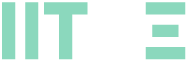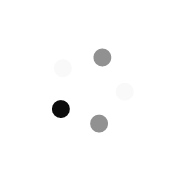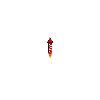Microsoft Office Specialist: Associate (Office 365 and Office 2019) PowerPoint
Microsoft Office Specialist: PowerPoint Associate (PowerPoint and PowerPoint 2019)
Demonstrate that you have the skills needed to get the most out of PowerPoint by earning the Microsoft Office Specialist: PowerPoint Associate Certification. This certification demonstrates competency to create, edit, and enhance presentations and slideshows.
An individual earning this certification has approximately 150 hours of instruction and hands-on experience with the product, has proven competency at an industry associate-level and is ready to enter into the job market. They can demonstrate the correct application of the principal features of PowerPoint and can complete tasks independently.
Skills Measured
- Manage presentations
- Manage slides
- Insert and format text, shapes, and images
- Insert tables, charts, smartArt, 3D models, and media
- Apply transitions and animations
Exam MO-300: Microsoft PowerPoint (PowerPoint and PowerPoint 2019)
This exam covers the ability to create and manage presentations, insert and format shapes and slides, create slide content, apply transitions and animations, and manage multiple presentations. Presentation examples include professional-grade sales presentations, employee training, instructional materials, and kiosk slideshows. Candidates are expected to demonstrate the correct application of the principal features of PowerPoint and complete tasks independently.
Value of Microsoft certification
Microsoft certification gives students and workforce candidates the power to chart their own course, fulfill their ambition, and realize their potential. See the statistics that validate that these certifications give you the tools to build a brighter future and prepare yourself for a successful career.