Fundamentals Of Computer Hardware And Software
Rationale
It is necessary for all ICT professionals to work with both computer hardware and software, so they must be able to differentiate between them if they are to troubleshoot and solve problems that arise in personal computers, as problems that occur will either be hardware or software related. This course provides the fundamental knowledge of hardware and software that the ICT professionals will need to hone and apply on the job. Through this course, students should develop the skills and knowledge that are required to install, upgrade, maintain, and solve issues that are related to hardware and software failures.
Course Description
This course provides students with opportunities to learn about the components of the computer’s hardware. It allows them to learn about inner components of the computer system, their location and functions. It teaches students about advanced computing concepts, such as types and role of applications, programming languages, other computer-related systems.
Learning Outcomes
On successful completion of this course students should be able to:
- Describe the essential components in a computer system.
- Demonstrate how data is process by a personal computer.
- Differentiate between software application, utility and operating system.
- Install and configure a variety of software and operating systems.
- Install utility software and describe how it is used to manage the security of a computer system.
- Describe the structure of different software and operating systems.
- Describe the system unit components, registry, cmos and bios
- Explain the role of the central processing unit, monitor and keyboard and mouse in functions of the computer system.
- Initiate the process of booting
- Explain the concept of ergonomics and state its role in the field of computer science.
- Install device drivers.
- Set-up and restore a registry
- Customize a start up menu
TEACHING AND LEARNING METHODS
To facilitate fulfilment of the requirements of this course, the teaching and learning sessions will utilise the
following methods:
- Demonstrations
- Guided Practice
- Group Work
- Lab work
- Independent Work
ASSESSMENT PROCEDURES
In this course marks will be assigned as follows:
- Coursework (60%) (Three written papers)
- Examination ( 40%)
ASSESSMENT SUMMARY
| Task / Assignment No. & Name | Due Date | Time | Weight | Type | Learning Outcomes |
| 1. Oral Presentation / Video | 9th Feb. | 1:00pm | 20% | Class Work ( Group ) | 1,2,3, and 4 |
| 2. Practical / Video | 2nd Ma. | 1:00pm | 30% | Project ( Group ) | 5, 6, 7 and 8 |
| 3. . Mid Term | 6th April | 1:00pm | 20% | Test ( Group Presentation) | 9, 10, 11, 12 and 13 |
| 4. Finals | May | — | 30% | Individual Assessment | 1 to 13 |
TEXTBOOKS AND REFERENCES
- Thompson, R. B., & Thompson, B. F. (2003). PC hardware in a nutshell (3rded.). California: O’Reilly Media.
- Andrews, J. (2016). A+ guide to hardware: Managing, maintaining, and troubleshooting (9th ed.). Boston, MA: Course Technology.
READING LIST
- Meyers. M. (2016). CompTIA A+ Certification All-in-One Exam Guide, Ninth Edition (Exams 220-901 &
220902) (9th Edition). - Meyers. M. (2016). CompTIA Network + Certification All-in-One Exam Guide, Sixth Edition (Exam
N10006) (6th Edition). - Mueller, S. (2015). Upgrading and Repairing PCs. Twenty Second (22nd) Edition
Lessons
1. ESSENTIAL COMPONENTS OF THE COMPUTER SYSTEM UNIT:
- How Computers Work: Circuits and Logic
- Electronics
- What’s the difference between electricity and electronics?
- Analog and digital electronics
- Electronic components
- Resistors
- Diodes
- Capacitors
- Transistors
- Opto-electronic (optical electronic) components
- Electronic circuits and circuit boards
- What is electronics used for?
- A brief history of electronics
- What is Hard Disk Drive | Definition of HDD | Types of Hard Disk | Computer Technology
- HDD vs SSD Storage
- Make the right decision for your computer storage
- Overall Findings
- Price: SSDs Will Cost You
- Performance: SSDs Are Faster and Quieter
- Stability and Durability: SSDs Are Robust
- Final Verdict: Solid-State Drives Are the Best Choice
- COMMON COMPUTER INPUT AND OUTPUT PORTS
- What Are the I/O Ports on a Laptop?
- Bluetooth
- DVI Port
- FireWire 400 & 800 (IEEE 1394 and 1394b)
- Headphone Port
- IrDA (Infrared Data Association)
- Memory Card Readers
- Memory Cards
- Microphone Port
- Modem (RJ-11)
- Parallel/Printer Port
- PCMCIA Type I/II/II
- RJ-45 (Ethernet)
- S-Video
- USB
- VGA Monitor Port
- Wi-Fi
- RAM Explained - Random Access Memory
- What Is Random Access Memory (RAM)
- Your Computer Needs RAM to Use Data Quickly
- RAM Works With Your Hard Drive (But They’re Different Things)
- The RAM in Your Computer Resembles a Ruler or ‘Stick’
- How Much RAM Do You Need?
- Troubleshooting RAM Issues
- Advanced Information on RAM
2. TYPES OF COMPUTER SOFTWARE:
3. PRINCIPLES OF DATA PROCESSING:
4. FUNDAMENTALS OF MEMORY AND STORAGE DEVICES:
5. INTRODUCTION TO COMPUTER SYSTEMS ADMINISTRATION:
- Boot sequence and registry analysis
- Overview of the BIOS/MBR Boot Process
- Components of the Boot Process
- The BIOS & The POST Process
- BIOS Boot Handoff
- The Boot Device
- The Master Boot Record (MBR)
- The Partition Table
- Bootstrap Code
- Boot Signature
- The Partition Boot Sector
- The second-stage bootloader
- The Bootloader
- Boot Configuration Files
- Popular Bootloaders
- The Boot Process
- Conclusion
- Troubleshooting the Bootloader
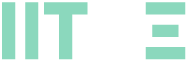
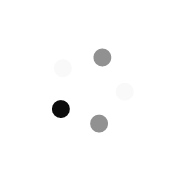
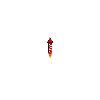
This course is both educational and engaging.