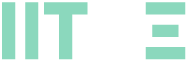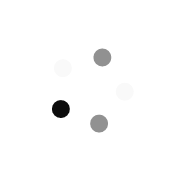Scheduling Zoom Meeting
Free
Introduction
Overview
Zoom offers multiple methods to schedule a meeting. A host has control over the options for their scheduled meetings, except for settings that an administrator has locked for all users in the account or for all members of a specific group.
- Schedule from the Zoom desktop client or mobile app
- Schedule from the Zoom web portal
- Schedule for someone else – PDF Guides for Executive Assistants (Outlook, Google)
For instructions on scheduling using our plugins and extensions, see:
- Scheduling from the Outlook add-in
- Scheduling from the Outlook plugin
- Scheduling from the Chrome Google Calendar extension
- Scheduling from the Firefox Google Calendar extension
- Scheduling using the G Suite Google Calendar add-in
Note:
- Your scheduler settings are synced from the Zoom web portal.
- The asterisk (*) means your admin can restrict access to the setting/options, or the setting has additional prerequisites. These settings may not be visible. Click the relevant embedded links for more information.
- If you set up calendar and contacts integration, install the Zoom add-in for your calendar service for a better experience. When scheduling or editing meetings, use your third-party calendar service instead of the Zoom desktop client.
Lessons
Windows | macOS | Linux
Windows | macOS | Linux - - -
Windows | macOS | Linux
- - -
Web - - -
Web
- - -
Android | iOS
Android | iOS - - -
Android | iOS
- - -
Ratings and Reviews
0.0
Avg. Rating
0 Ratings
5
0
4
0
3
0
2
0
1
0
What's your experience? We'd love to know!
Login to Review
What's your experience? We'd love to know!
Login to Review